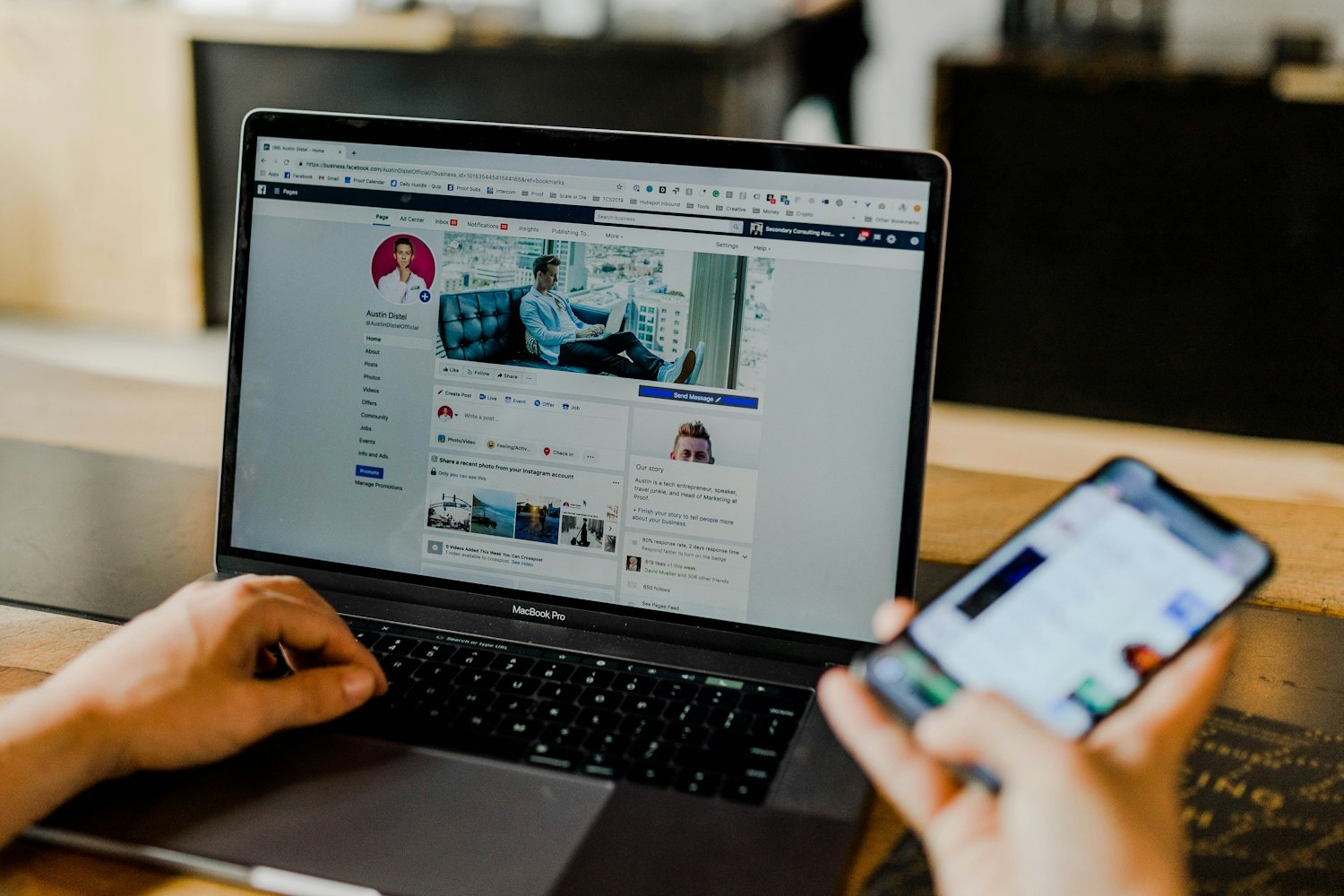
This article will guide you through how to set up an affiliate influencer marketing campaign for a Squarespace online store. It will take you about 15 minutes to complete, plus any extra customization you want to make.
For an online store, an affiliate program increases word of mouth and referred revenue. You have a collection of people who promote your store to their audience (through blogging, social media, or personal recommendations). These people are called affiliates, and you reward your affiliates with commissions for sales they refer to your store.
For example, if you owned a jewellery business, you might have affiliates who were popular fashion Instagrammers, people who showcased jewellery on YouTube, or even stylists who recommend your store to their clients in person.
When an affiliate recommends your store to someone in their audience, and then that person makes an order, the affiliate will earn a commission for that sale.
It’s a great way to support content creators in your niche, promote your business in a cost-effective way, and build a lot of brand loyalty thanks to network effects.
To set up an affiliate program on Squarespace, we’re going to use Peach’s. Peach’s Affiliate Programs are purpose-built for integrating with Squarespace stores, giving you more customization options and better integrations for tracking referred sales.
If you haven’t already, go to the Peach’s affiliate programs page and choose your plan. Sign up for your account by entering your name, email, and password.
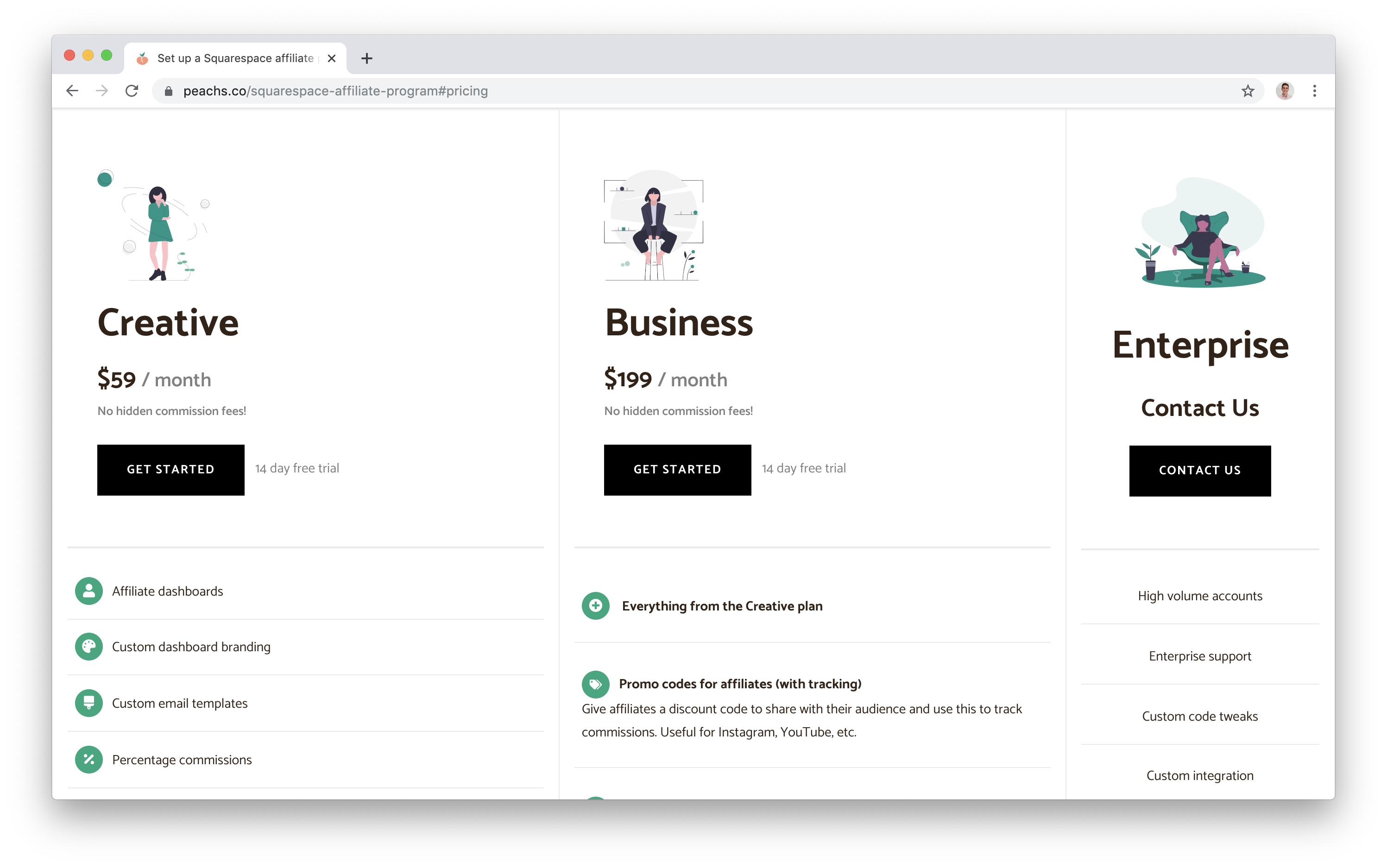
(Not sure which plan you want? Contact support@peachs.co to get guidance for your business.)
Now you’re ready to create your program. Enter in your program or store name (this will be shown on your affiliate dashboards), add the two different URLs, and set your currency. Set up a default commission that affiliates start off with. In the screenshot below, we’re giving affiliates a 10% commission on any referred order.
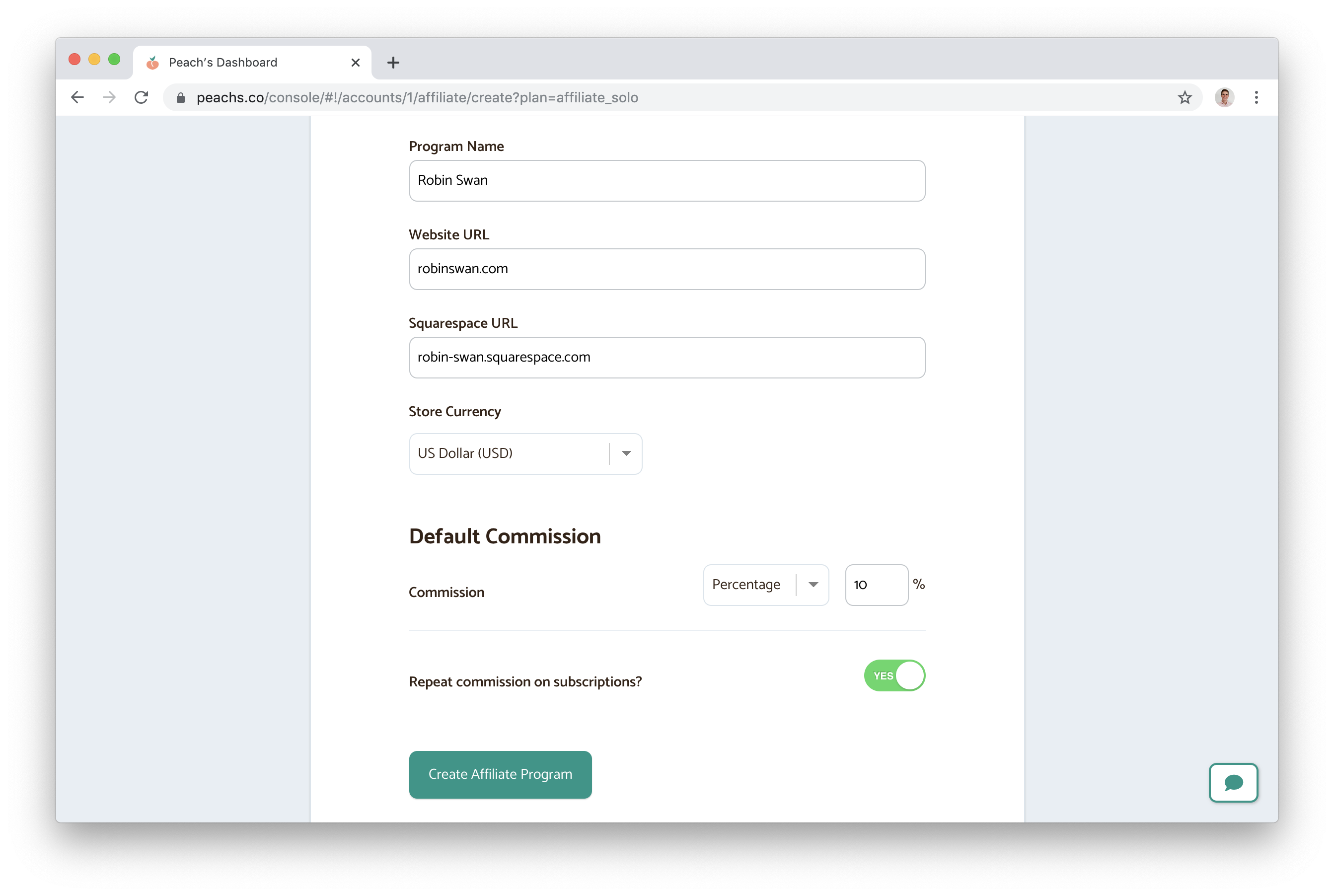
You can run a program with no commissions if you just want to track referrals, give a fixed rate commission on each sale, and tweak the commission for subscriptions. You can also customize the commission on a per-affiliate level later, so if you want to have different commissions for each affiliate, that’s possible as well.
Click Create, and your affiliate program will be created. After it’s done, you’ll be taken to your Dashboard, where you’ll be able to see commissions and revenue generated once your affiliate program is up and running.
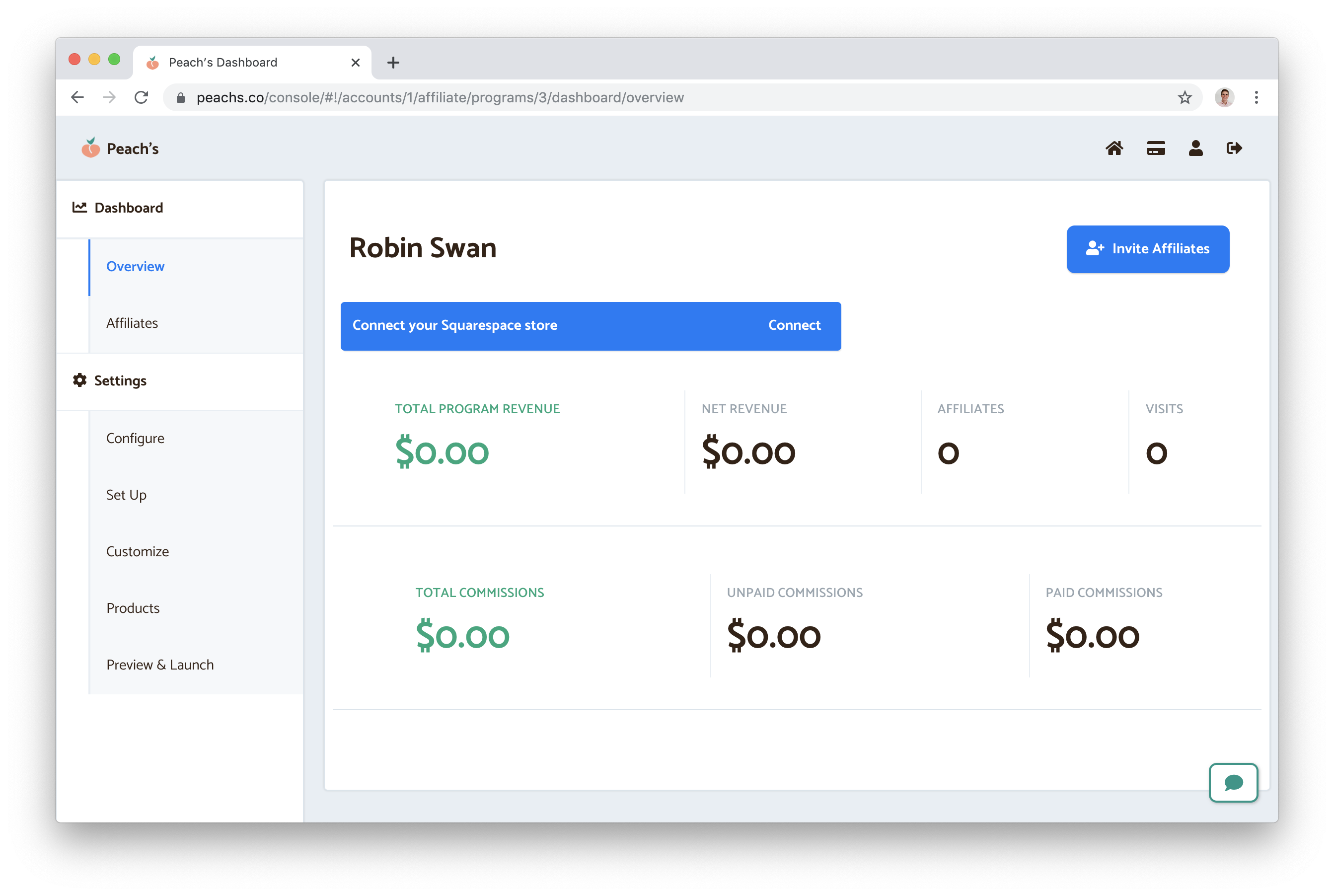
Click the prompt to “Connect your Squarespace store.”
The Peach’s website will guide you through the five steps of the setup process. This process enables the integration between your store and Squarespace, including order tracking and adding Peach’s scripts to enable tracking. If you have any trouble, don’t hesitate to contact support@peachs.co.
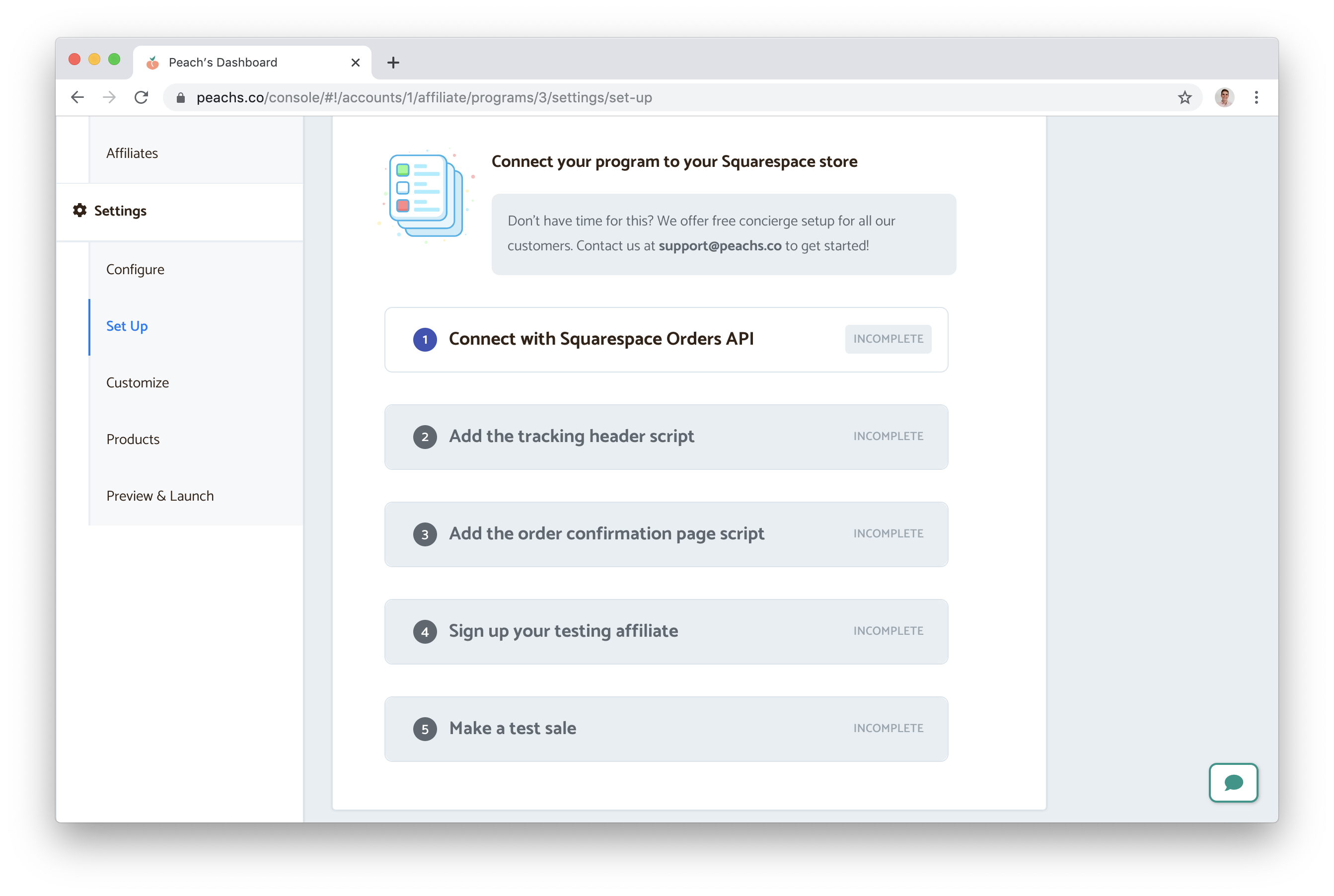
You can simply follow the instructions in the Dashboard. In summary, the steps are:
After you’ve placed the test order, your test affiliate will have earned a new commission. Navigate back to your Dashboard by clicking the button in the sidebar.
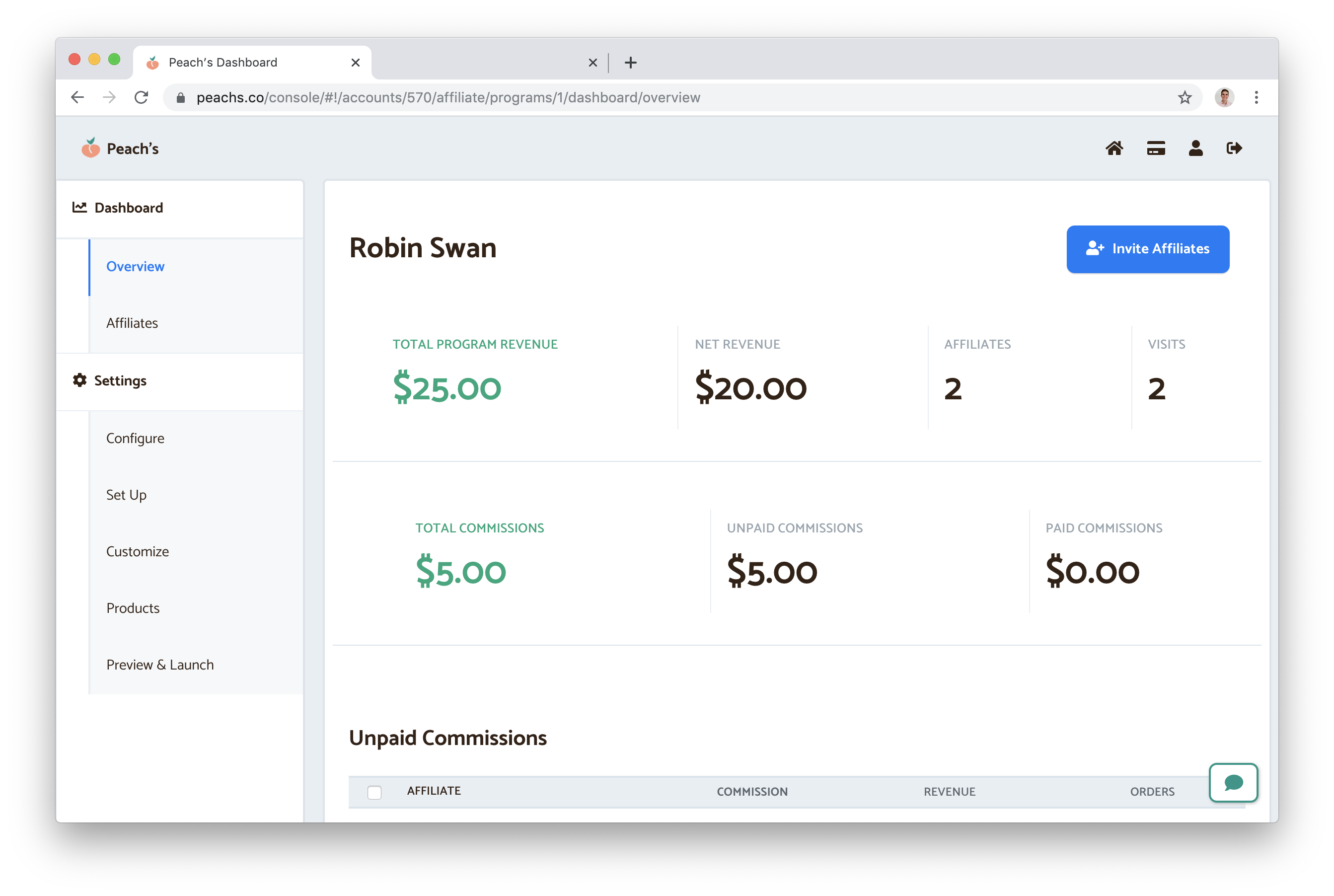
You’ll see values added for the revenue and commissions stats, and you’ll also notice that you have a new Unpaid Commission at the bottom.
When an affiliate refers a new sale, their commission will be added as an unpaid commission in your dashboard. Periodically, you can go through these commissions and mark them as paid once you’ve sent commissions to your affiliates via PayPal.
Click the checkbox next to the new commission, and click ‘Mark as Paid’
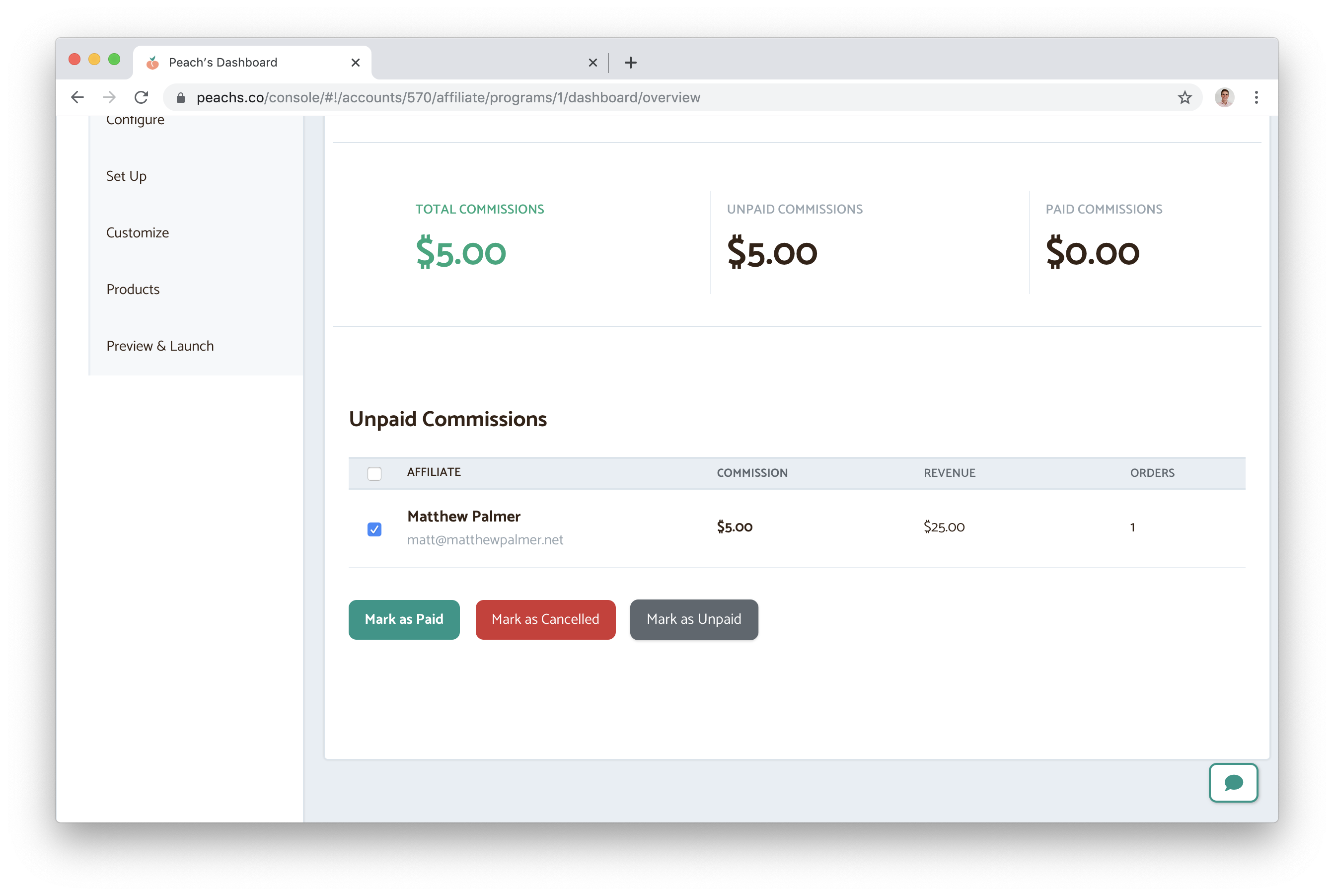
Now that you’ve set up your program and paid out your first commission, you can customize your affiliate program to match your brand.
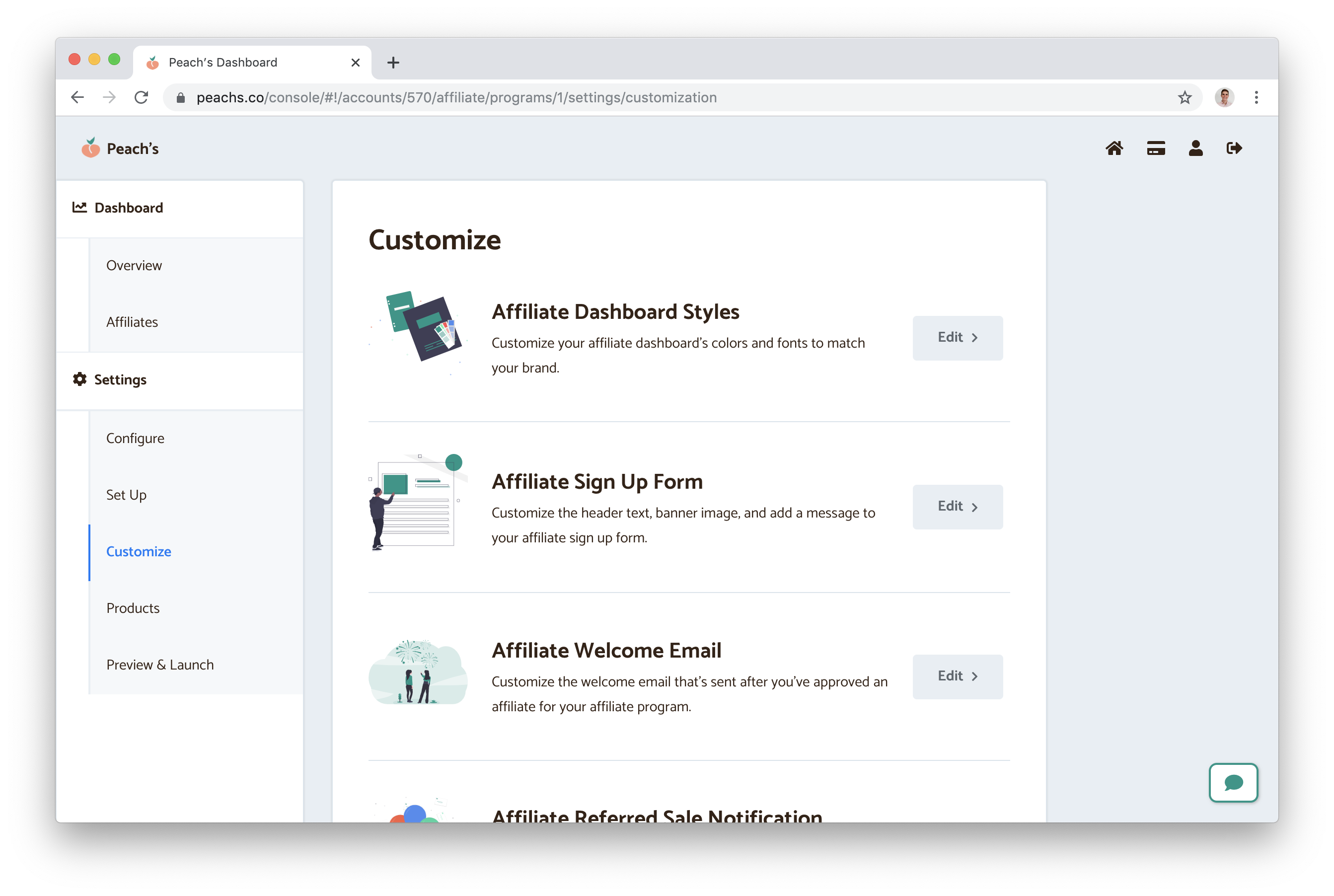
Peach’s gives you extensive customization options, so you can tweak your Affiliate Dashboards, your email templates, and your web forms.
Once you’ve finished customizing your affiliate program to your brand, click the Preview & Launch button in the sidebar. This section gives you another chance to review your settings and customize your styles (and you can always change these later).
Click the button to launch your program. Your affiliate program is up and running!

The next step for you is to find affiliates, invite them to your program, and start earning commissions. Go back to your Dashboard, and click the ‘Invite Affiliates’ button in the top right. You’ll then get a button to copy the link to your affiliate program’s sign up page. Send this link off to your desired affiliates, they’ll sign up, you can approve or deny their requests, and then they’ll start sharing your store.
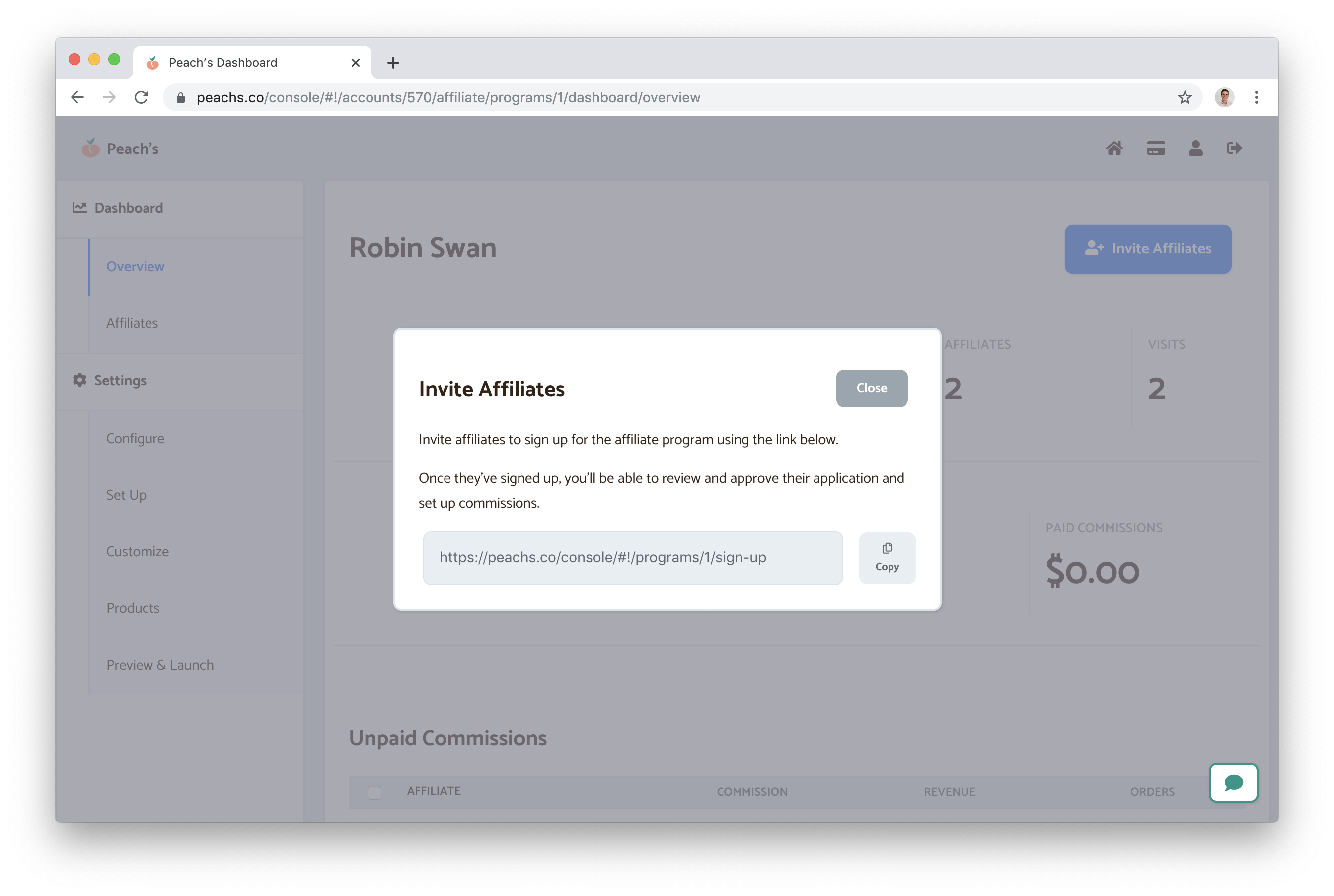
Because Peach’s integrates exclusively with Squarespace, it offers some advanced tracking options.
By default, every affiliate gets an affiliate link with cookie tracking so they can start sharing your store with their audience immediately.
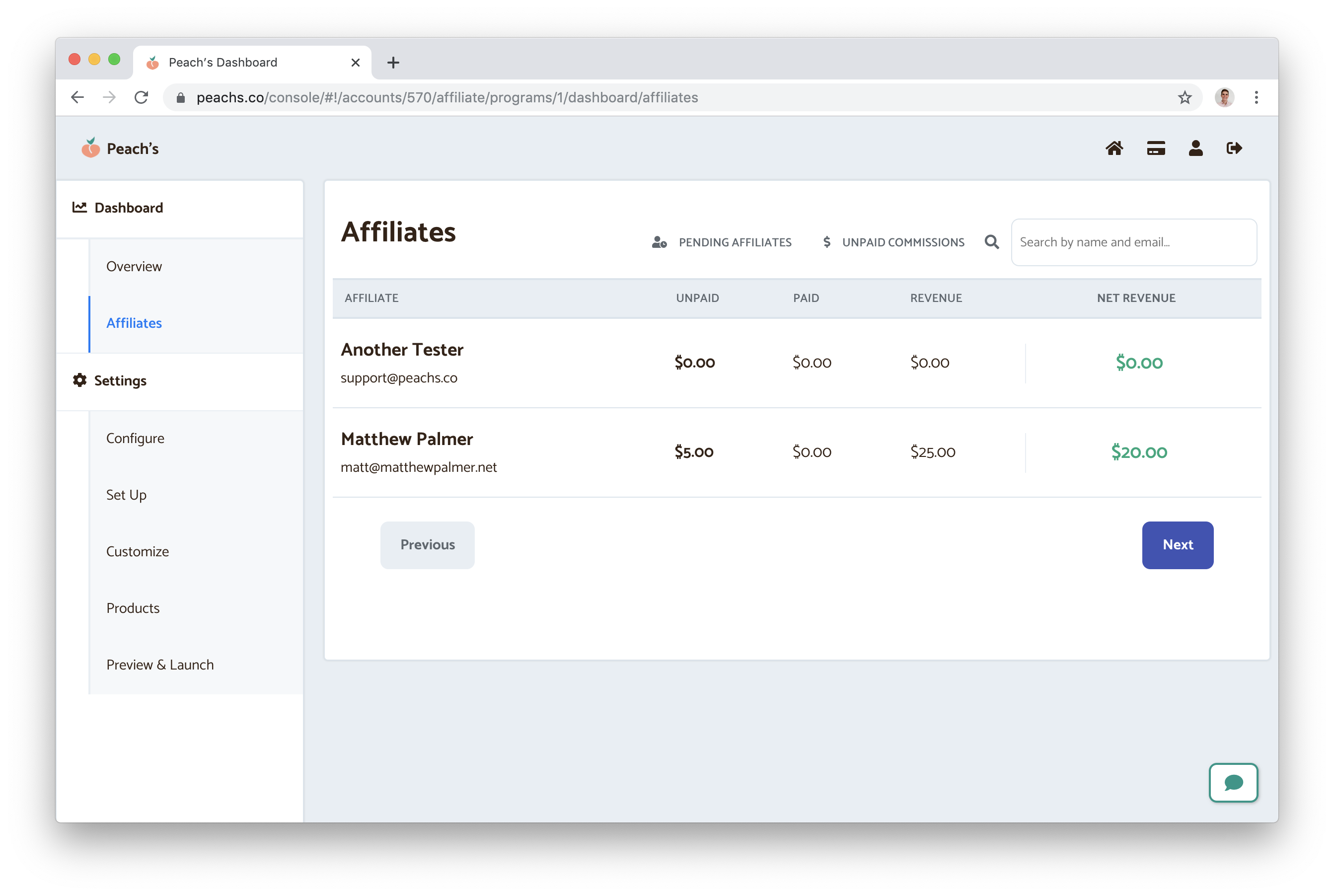
If you’d like, you can also set up promo codes for your affiliates, custom landing pages, and vanity URLs. You can manage these by selecting an affiliate from your Affiliates tab and clicking ‘Settings.’ Scroll down to the Alternate Tracking Methods section to set up discount codes, custom landing pages, and custom redirects for the affiliate.
Your affiliate program is live, customized to your brand, and ready to start generating extra revenue.
Contact us at support@peachs.co if you have questions at any time.
Read more about us.
Reach out to our dedicated customer support team for help with everything from sales to tech integration. Or just to say hi!
Lawyers need us to tell you that we’re not affiliated with or endorsed by Squarespace.
Why Referral Marketing Programs Work
How to Set Up Your Referral Program
Peach’s vs ReferralCandy vs Tapfiliate - Squarespace Referral Programs Compared
Affiliate Programs for Squarespace
SquareCertify - Sales Social Proof Pop-Up for Squarespace
Squarespace Website Speed Test
Faqtual – Faster Customer Support
Join our affiliate program to share Peach’s and earn commissions.